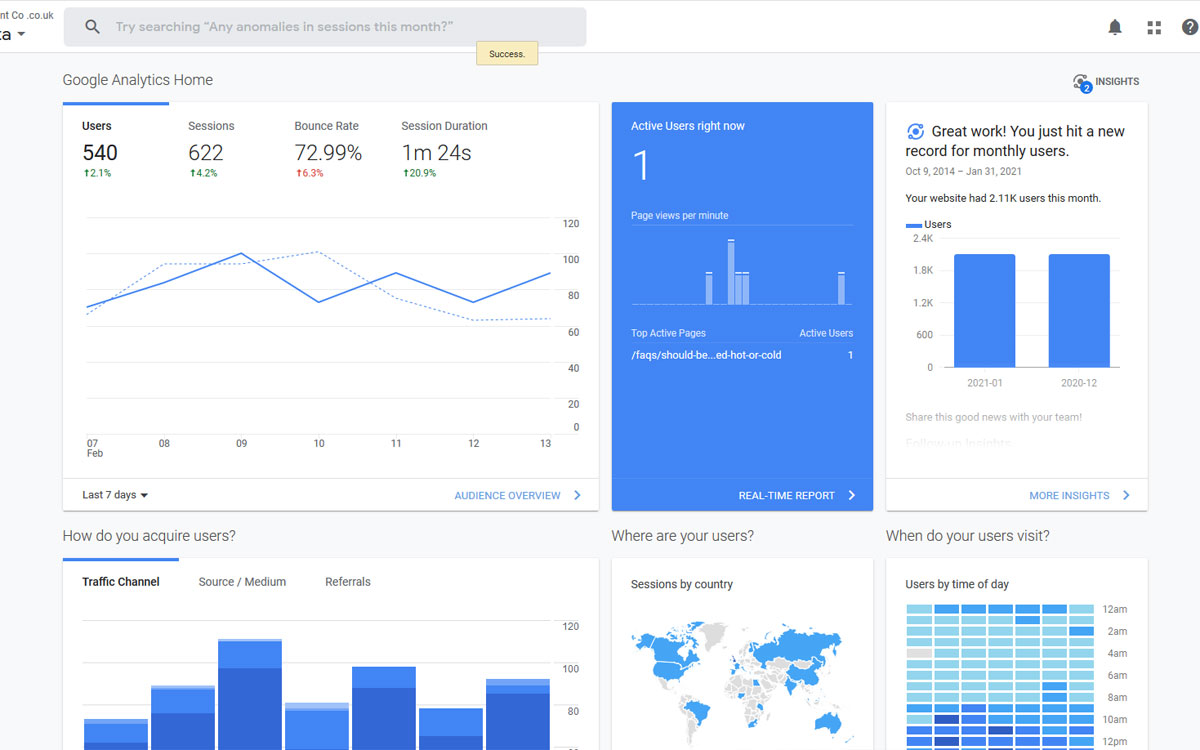
Google Analytics is a great way to monitor important statistics and data about your website. Unfortunately, this data may not be as it seems...
The most active users of a website are usually the internal users (the IT team). So ideally this data should be excluded from Google Analytics statistics. Unfortunately, you have to manually exclude this data or your visitor figures will be larger than they should be, due to internal use.
Luckily for you, there is a simple solution to this problem!
Just follow the steps below:
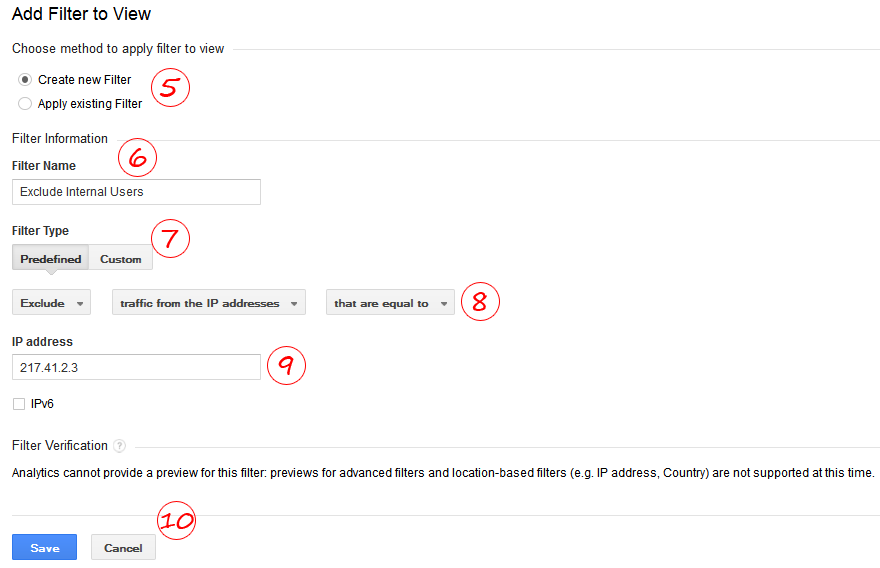
-
Log in to your Google Analytics account.
-
Go to the Admin link at the top of the page.
-
Look at the right hand column and click "Filters"
-
Add a new filter by clicking on the red "+New Filter" button.
-
Select "Create new Filter" (This should already be selected by default).
-
Enter the filter name, for example: "Exclude Internal Users".
-
Choose "Predefined" as the filter type.
-
From the dropdown lists select "Exclude", "traffic from the IP addresses" and "that are equal to".
-
Enter your IP address in the box displayed below, to find your IP address click here.
-
Finally, hit save and you're done!